NTT References
Gassman, P. W., Williams, J. R., Wang, X., Saleh, A., Osei, E., Hauck, L. M., Izaurralde, R. C., Flowers, J. D. (2010). The Agricultural Policy/Environmental eXtender (APEX) model: An emerging tool for landscape and watershed environmental analyses. Transactions of the ASABE.
Tuppad, P., Santhi, C., Wang, X., Williams, J. R., Srinivasan, R., & Gowda, P. H. (2010). Simulation of conservation practices using the APEX model. Applied Engineering in Agriculture
Saleh, A., Gallego, O., Osei, E., Lai, H., Gross, C., & McKinney, S. (2010). Development and Application of a Modified NTT Tool for Water Quality Trading. In 21st Century Watershed Technology: Improving Water Quality and Environment Conference Proceedings, 21-24 February 2010, Universidad EARTH, Costa Rica (p. 1). American Society of Agricultural and Biological Engineers.
Saleh, A., Gallego, O., Osei, E., Lal, H., Gross, C., McKinney, S., & Cover, H. (2011). Nutrient Tracking Tool—a user-friendly tool for calculating nutrient reductions for water quality trading. Journal of Soil and Water Conservation, 66(6), 400-410.
Saleh, A., Osei, E., & Gallego, O. (2012). Evaluating Nutrient Tracking Tool(NTT) and simulated conservation practices. In 21st Century Watershed Technology: Improving Water Quality and Environment Conference Proceedings, May 27-June 1, 2012, Bari, Italy (p. 1). American Society of Agricultural and Biological Engineers.
Lal, H. (2014). The Nutrient Tracking Tool--A Historical Perspective and a Look to the Future. Resource Magazine, 21(3), 20-23.
Saleh, A., Gallego, O., & Osei, E. (2015). Evaluating nutrient tracking tool and simulated conservation practices. Journal of Soil and Water Conservation. https://doi.org/10.2489/jswc.70.5.115A.
Saleh, A., Osei, E., & Gallego, O. (2015). Evaluating Nutrient Tracking Tool and simulated conservation practices. Journal of Soil and Water Conservation. 115AJULY/AUGUST 2015 —VOL. 70, NO. 4
Burnett, J. R. (2015). Validation and verification of the Nutrient Tracking Tool for Yakima County, Washington. Tarleton State University.
Saleh, A., Niraula, R., Gallego, O., Osei, E., & Kannan, N. (2017, December). Nutrient Tracking Tool-A user-friendly tool for evaluating the water and air quality and quantity as affected by various agricultural management practices. In AGU Fall Meeting Abstracts.
Saleh A. and Edward Osei. 2018. Precision and water quality markets. Book chapter. Precision conservation. Agronomy Monograph. Pp.313-339.
Saleh, A., Niraula, R., Marek, G.W., Gowda, P.H., Brauer, D.K., Howell, T.A. 2018. Lysimetric evaluation of the APEX Model to simulate daily ET for irrigated crops in the Texas High Plains. Transactions of the ASABE. 61(1):65-74. https://doi.org/10.13031/trans.11938.
Nelson, A. M., Moriasi, D. N., Talebizadeh, M., Tadesse, H. K., Steiner, J. L., Gowda, P. H., & Starks, P. J. (2019). Comparing the Effects of Inputs for NTT and ArcAPEX Interfaces on Model Outputs and Simulation Performance. Journal of Water Resource and Protection, 11(5), 554-580.
Guo, T., Confesor Jr, R., Saleh, A., & King, K. (2020). Crop growth, hydrology, and water quality dynamics in agricultural fields across the Western Lake Erie Basin: Multi-site verification of the Nutrient Tracking Tool (NTT). Science of The Total Environment, 138485. |
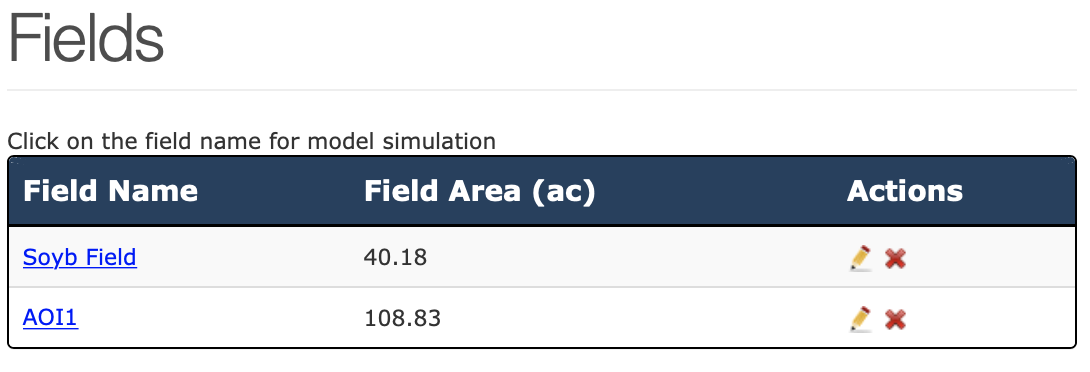
 icon in the Actions column.
icon in the Actions column.